Google Analytics Custom Alerts
After you get comfortable with Google Analytics, you'll be able to setup a custom alert. Only your experience and input can advise which alert should fire off or not and under what circumstances. Statistical significance alerts are great to start, but they can't cover all your unique project needs, so you'll have to use custom alerts.
Despite having enough flexibility to cover almost all alert cases, their design helps them to be simple and effective. Read more about the most popular use cases.
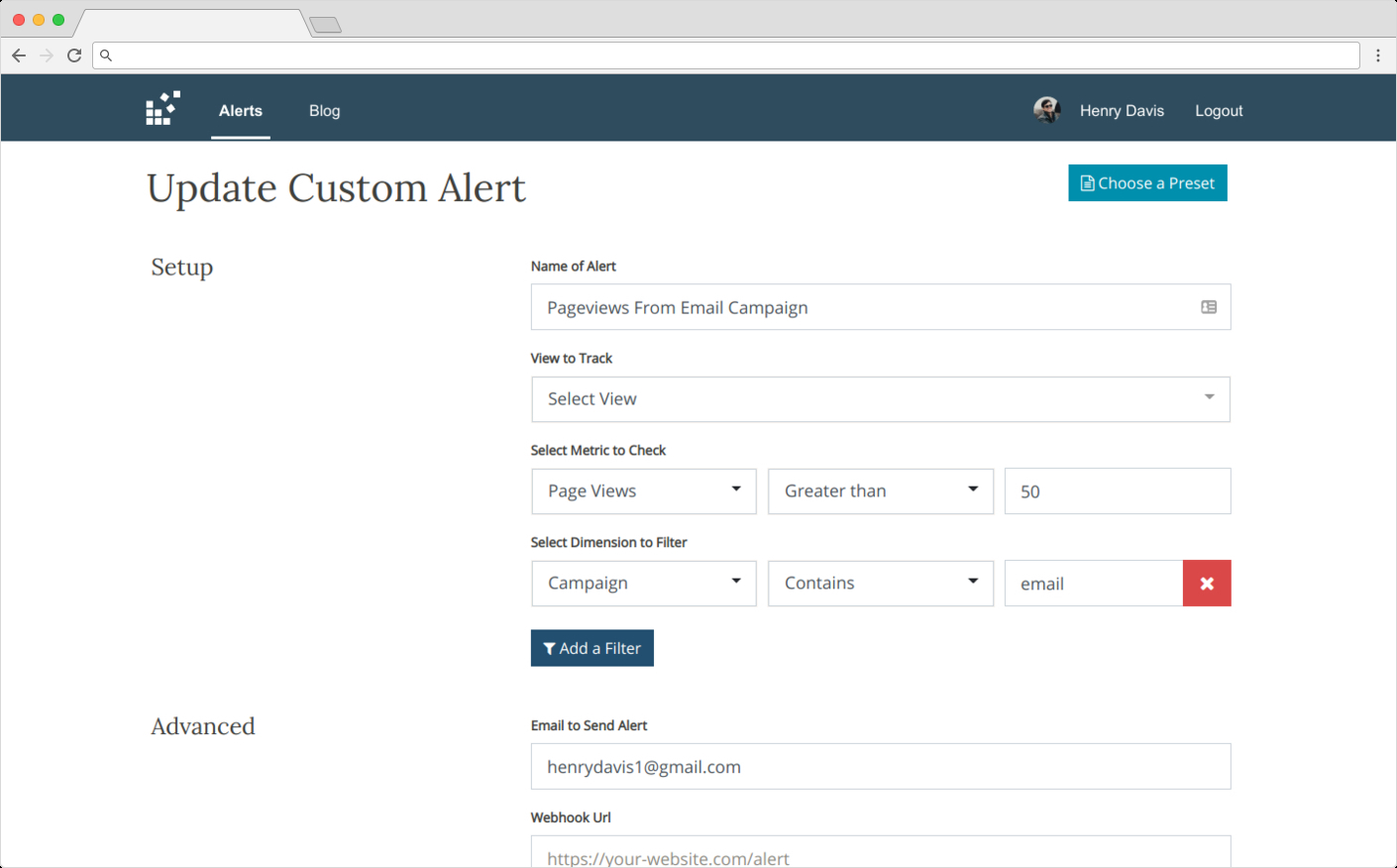
What are Google Analytics metrics and dimensions
All Google Analytics data is a combination of two essential parts: metrics and dimensions. A metric is a real quantitative value/number to measure things. Great examples would be sessions, unique users, bounce rates, and page load times.
Dimensions can split or group your data. It's like having extra attributes assigned to a specific measurement. For example, any page view can also have set information about the browser version, country of a user, page load time, and many other facts.
So when you set up a custom alert, you'll need to choose your metric to track, and from 0 to 3 extra filters for your dimensions. This flexibility ensures that you will only be made aware of critical alerts.
How you can use StatsGlitch custom alerts in your business
If you're sending any email campaigns, you want to know whenever those campaigns were effective. However, if you're not drilling down to the numbers, you can add a custom alert to inform you if it reaches some specific goal like 100 sessions. This way, you would know that the campaign was successful.
To do that:
1. Sessions from an email campaign
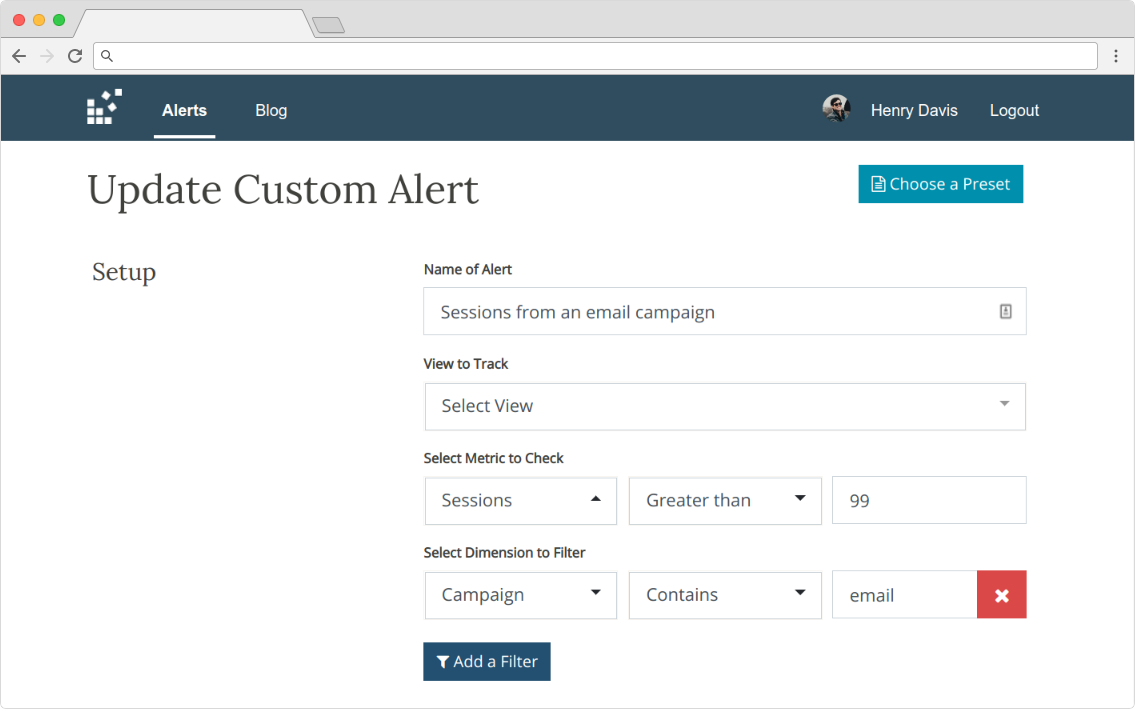
2. Check page views from a referral or link building strategy
If you're sharing links or expecting some decent traffic from a referral, then set up a traffic alert. You’ll know whenever the referral delivers upon your expectations or can be informed when he removes the link.
To do that:
- Select "Page Views" as a metric, "Less than" as an operator, and "10" as a value
- Add extra filter
- Select "Referral Path" as a dimension, "Contains" as an operator, and "PARTNER WEBSITE" as a value
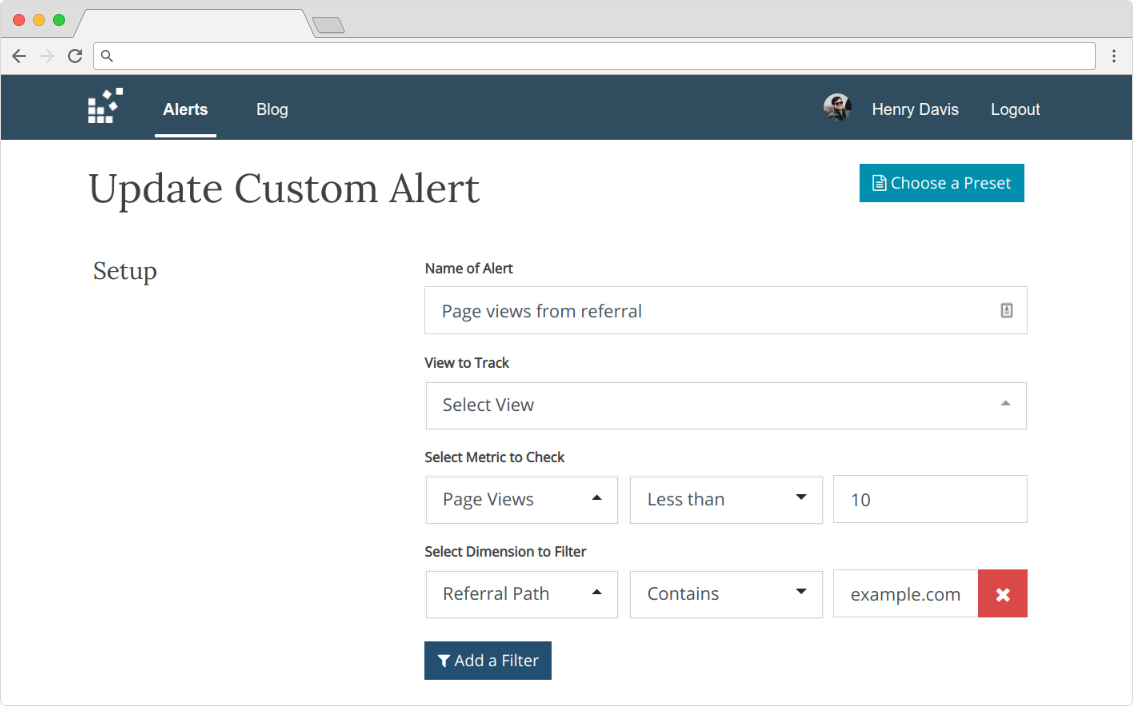
3. Ecommerce KPI check
Similarly to the point above, you should have some expectations for your daily KPI results. By setting up the Goal alert, you can be sure that your daily routines won't involve manually checking for decreased conversions.
To do that:
- Select "Goal Completions" as a metric, "Less than" as an operator, and "9" as a value
- Add an extra filter if you're interested only in some group of users
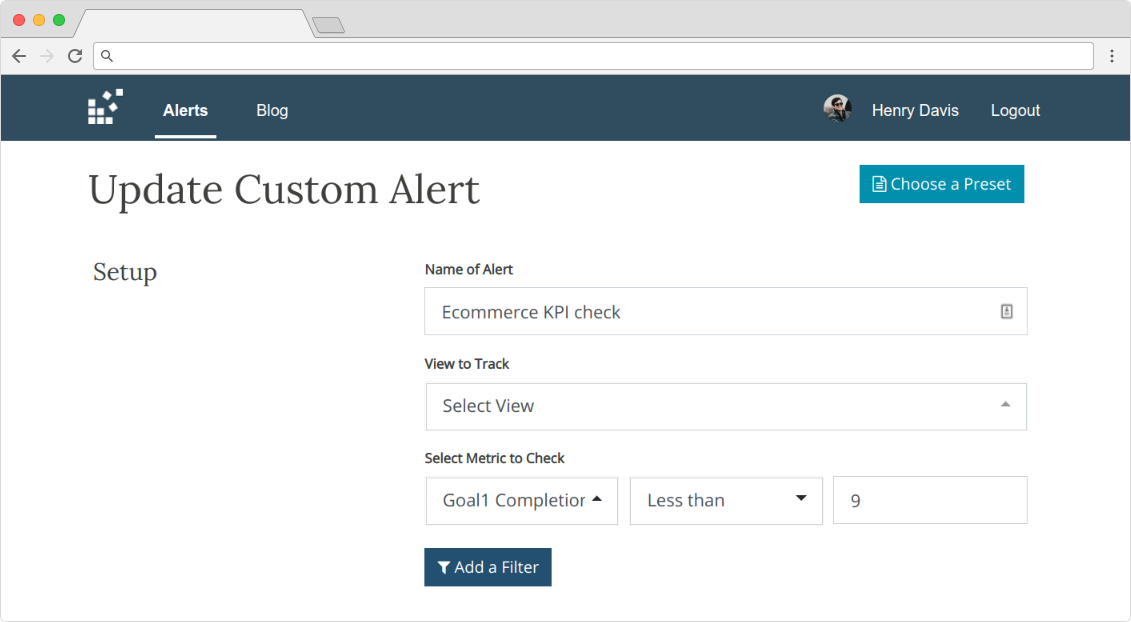
Pro Tip: If you don't have Google Analytics goals setup in place, you can use page URL as a dimension filter and page views as a metric.
4. Additional downtime check
Many of us have some low-value websites that aren't visited frequently, but they have some daily visitors, and we care that they would be online. If you don't want to setup a monitoring system for them, another way would be to setup a custom alert that would check whenever it received zero users.
It only takes 1 step to do that:
- Select "Sessions" as a metric, "Less than" as an operator, and "1" as a value
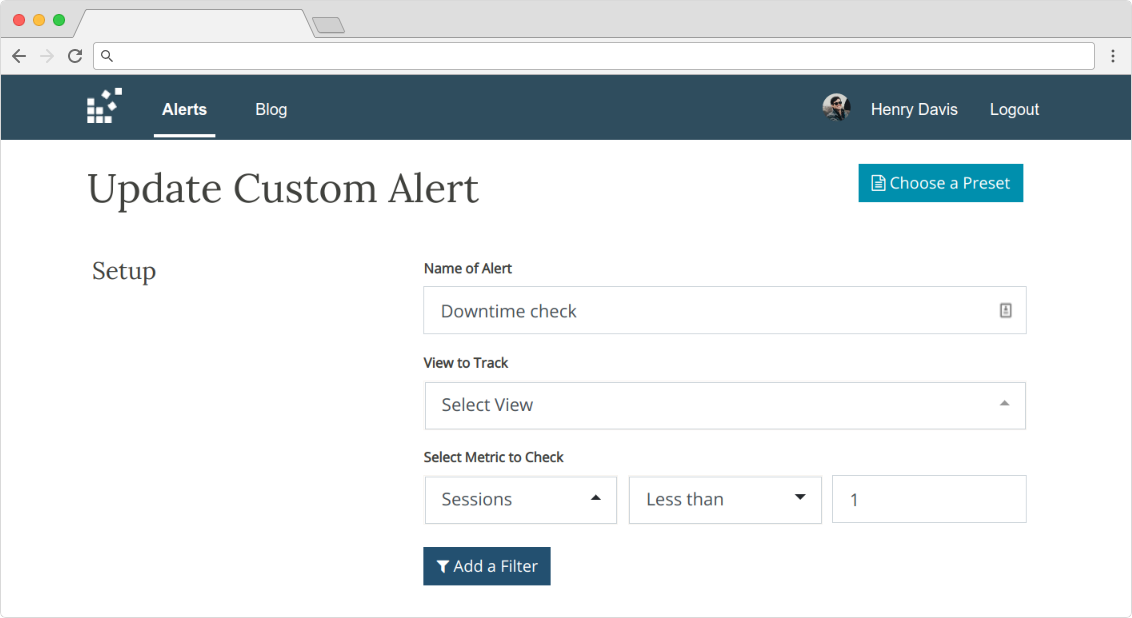
Pro Tip: You've probably already noticed a problem when a website can be online but has received zero visitors, and thus you've got a notification. While it's true that the alert would be a false-positive in this case, you should consider if the website is worth your attention at all? What's the point of having a site that doesn't have visitors?
Three simple steps to start using custom alerts
You can manage all your different websites/businesses in one place via a convenient alert setup. Nothing to install and no changes required on your site:
- Connect your Google Account
- Setup a custom alert
- Via read-only access, StatsGlitch will watch your business metrics and generate alerts. You will receive alerts via email, Slack, or webhooks
You should also check: